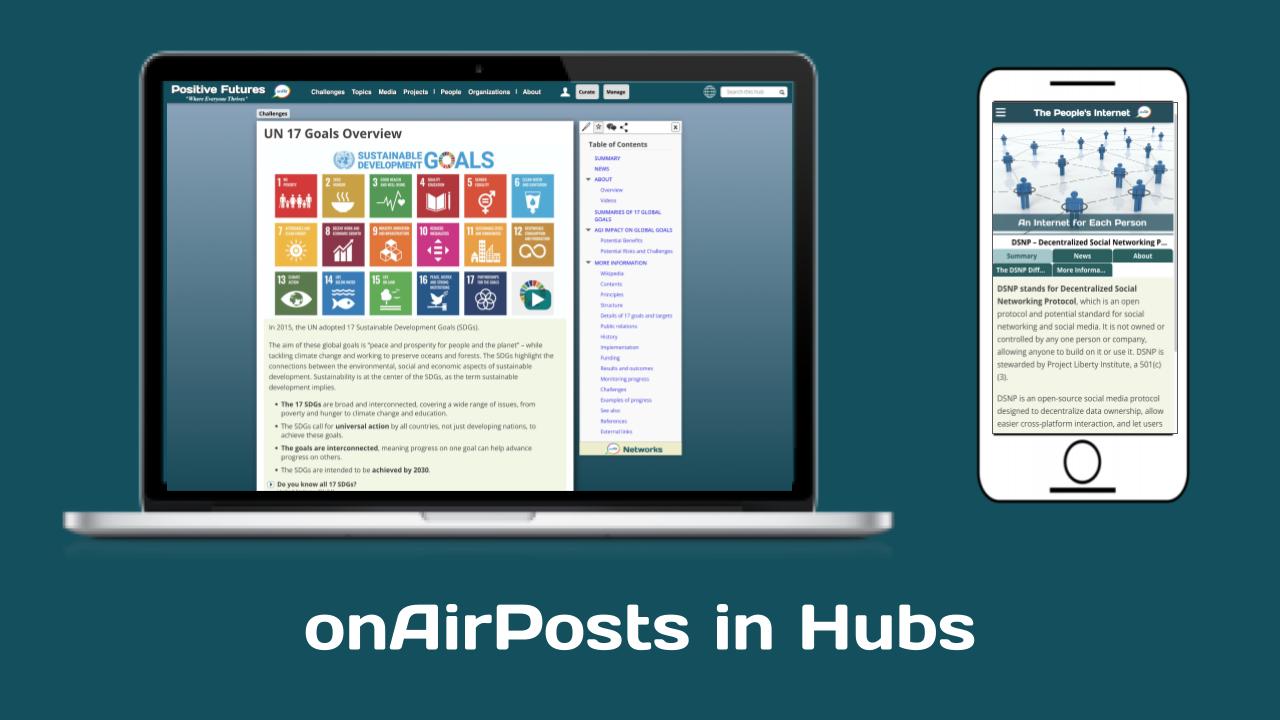To curate and moderate existing hub posts, you need to be a member of this hub. If you are already a hub member, go to this Become a Hub Curator post and select the “Curating Content” option and explain why you want to be a curator of one or more posts and your knowledge of a post’s topic.
Note: If you or your organization is the subject of a post, you will automatically become the lead author if you request it.
Once your request is approved by the hub manager, one of the hub’s editors will be available to assist you with the curation and moderation of the post. It is recommended that your first edits be done with the one of the hub’s editors.
A quick guide to being a post author is outlined below … after logging into hub on a laptop, desktop, or tablet computer with a screen with a minimum of 1100 pixels in width. Enter email address or user name and password
- Go to post you want to edit and select the pencil icon at the top of the Table of Contents.
- The onAir back-end edit fields will appear on the left.
OnAir Post: How to Curate a Post